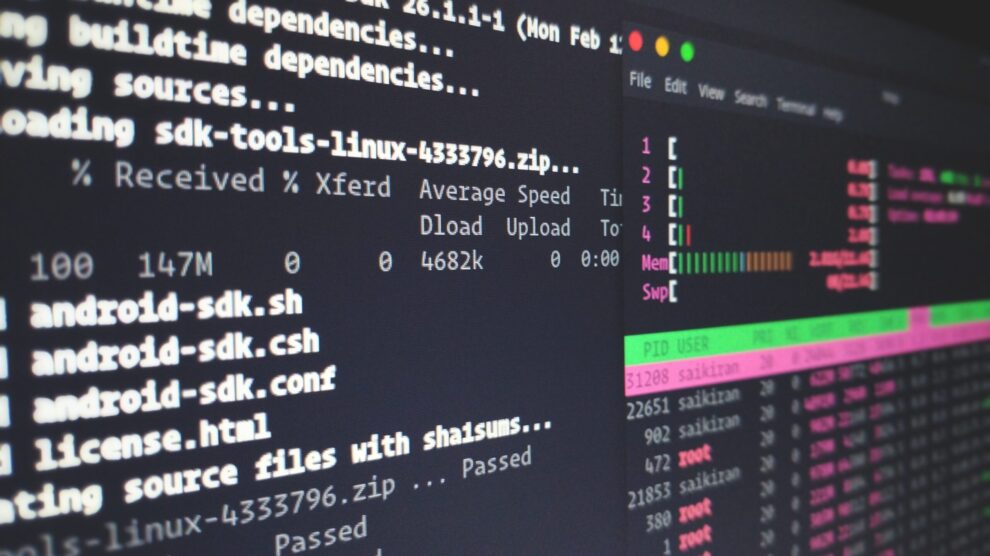List the Disk and Partitions On Your Computers
The command lsblk lists information about all available or the specified block devices.
#lsblk NAME MAJ:MIN RM SIZE RO TYPE MOUNTPOINT sda 8:0 0 477G 0 disk ├─sda1 8:1 0 1G 0 part /boot ├─sda2 8:2 0 460.3G 0 part / └─sda3 8:3 0 15.7G 0 part [SWAP] sdb 8:16 0 1.8T 0 disk ├─sdb1 8:17 0 32G 0 part └─sdb2 8:18 0 1.8T 0 part sdc 8:32 0 10.9T 0 disk └─sdc1 8:33 0 10.9T 0 part /raid sr0 11:0 1 1024M 0 rom
The command fdisk -l gives you more detail than lsblk
[root@fileserver usb]# fdisk -l Disk /dev/sda: 476.96 GiB, 512110190592 bytes, 1000215216 sectors Disk model: Samsung SSD 850 Units: sectors of 1 * 512 = 512 bytes Sector size (logical/physical): 512 bytes / 512 bytes I/O size (minimum/optimal): 512 bytes / 512 bytes Disklabel type: dos Disk identifier: 0x9489b2d3 Device Boot Start End Sectors Size Id Type /dev/sda1 * 2048 2099199 2097152 1G 83 Linux /dev/sda2 2099200 967331839 965232640 460.3G 83 Linux /dev/sda3 967331840 1000214527 32882688 15.7G 82 Linux swap / Solaris Disk /dev/sdc: 10.94 TiB, 12001212366848 bytes, 23439867904 sectors Disk model: MR9271-8i Units: sectors of 1 * 512 = 512 bytes Sector size (logical/physical): 512 bytes / 4096 bytes I/O size (minimum/optimal): 4096 bytes / 4096 bytes Disklabel type: gpt Disk identifier: 56B9D1B4-9E8F-4EE2-9416-92B9D1B4 Device Start End Sectors Size Type /dev/sdc1 2048 23439861759 23439859712 10.9T Linux filesystem Disk /dev/sdb: 1.84 TiB, 2000398934016 bytes, 3907029168 sectors Disk model: PSSD T7 Units: sectors of 1 * 512 = 512 bytes Sector size (logical/physical): 512 bytes / 512 bytes I/O size (minimum/optimal): 512 bytes / 33553920 bytes Disklabel type: dos Disk identifier: 0xf6a8c918 Device Boot Start End Sectors Size Id Type /dev/sdb1 * 2048 67110911 67108864 32G c W95 FAT32 (LBA) /dev/sdb2 67110912 3907024895 3839913984 1.8T 7 HPFS/NTFS/exFAT
Mount and Unmount USB External Disk
Your computer may not auto-mount your USB extern disk. You can use the following command to mount your USB extern drive.
If you don’t have a mount point already, you can create a mount point using
#cd /media #mk usb
Of course, you can name your point anything you like. So,s instead of calling your mount point usb, you can call it external. So, the command will be
#mk external
Use the following command to mount your USB extern disk:
#mount /dev/sdb2 /medi/usb
Assuming that you want to mount the partition /dev/sdb2.
Before you unmount, ensure you are not currently accessing the drive from any program, including your terminal shells.
Once confirmed, you can use the following command
#umount /media/usb
If you still have a program accessing the USB drive, then you will get the following error message:
umount: /media/usb: target is busy.
Finding Files Using Find Command
The find command is quite useful when you cannot remember a specific file is located on your disk.
#find . -name thisfile.txt
This command will search in the current directory and subdirectories for the filename.
Find Files Containing Texts
#grep -ri "text" --include=*.cpp
This command find all the files with the extension cpp that containing the “text” in the current directory and subdirectories.